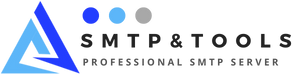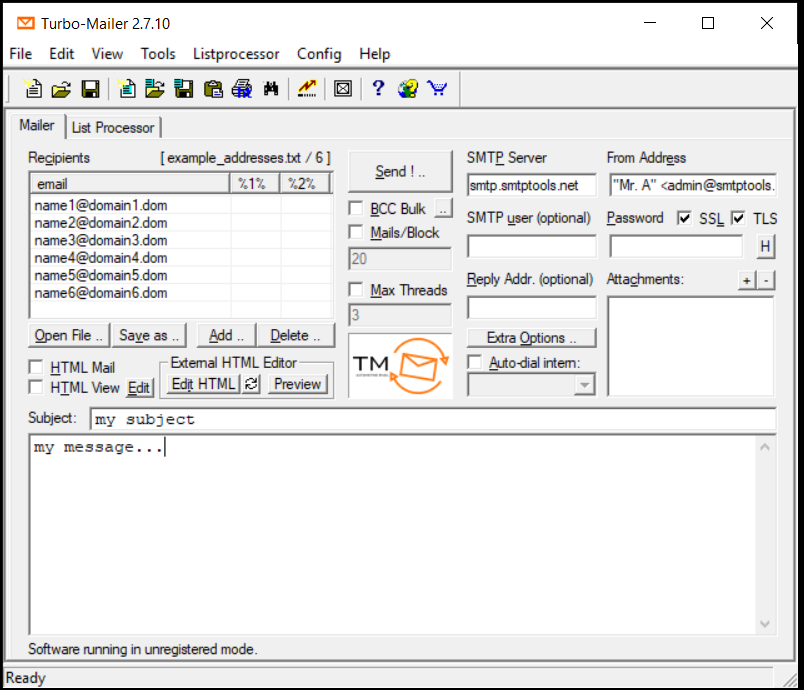No products
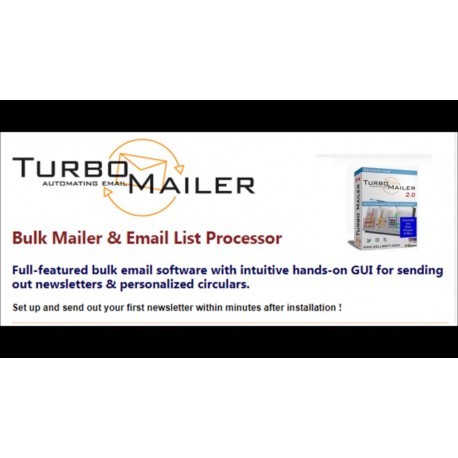 View larger
View larger Turbo Mailer
- Lifetime License
- Edition: Unlimited Devices
- Version: 2.7.10
99768 Items
No reward points for this product.
More info
Turbo Mailer
Turbo-Mailer allows you to set up and send bulk emails such as newsletters or circles that are effectively personalized with ease. Turbo-Mailer is simple to use, although it offers the best powerful options. The special highlight is the email list processor that supports formulas. Parallel multi-thread SMTP ensures optimal transmission speed.
Main function:
- Intuitive User Interface, Text & HTML Editor
- Bulk HTML & Email Text, Attachments and Embedded Images
- Powerful address list processor with formula (Script API)
- Personalize Messages & Texts (From CSV/Excel, ODBC/SQL/Access Tables..)
- Professional strength (Parallel multi-connect SMTP transmission, log file, no limit)
How to use Turbo Mailer
- SMTP server
For example: smtp.domain.com
All known SMTP servers are supported. Most of the SMTP servers from ISP need login authentication with user and password. Some SMTP servers require a reconnection after a certain number of messages. In that case, set the Mail/Block property below the Send button to transmit in chunks.
From the address
Format: [email protected]
or: "Display Username"
- SMTP user / SMTP password (optional)
Your credentials for your SMTP server. Leave these fields blank if your SMTP (intranet) server doesn't need/support login.
Answering address (optional)
Enter the email address that the recipient will replay (instead of "From Address"). Leave blank if your "Address from" agrees to reply to it.
- TO: Address List
This list area shows the current list of target addresses (the recipients of your email messages). This list may also contain additional personalization columns that can be referenced with %1%, %2% in your message/html or subject text, or with %-1%, %-2% . . to insert even unescaped HTML snippets from such columns. See also Address List Line Format.
A new address list (simple list with one address per line / table / CSV file / CSV TAB file) can be loaded into this list area by pressing the "Open File" or "Menu / File/" buttons. Open address list" either with a -drag-drop file or by pressing the "<< TO-LIST" button in the List Processor Page)
You can also copy and paste lists or tables from Excel using the Windows clipboard.
The list content: persists throughout Turbo-Mailer shutdown and reopening.
- Send email
Press this button to start sending message after confirmation.
- BCC Bulk
Enable this check box to enable BCC Bulking.
BCC Bulking: Multiple email addresses targeted with a single SMTP email transfer using carbon-blind replication. This reduces network traffic to the SMTP server (but not behind it). Messages with a personalization variable (%N%) are never bloated BCC.
In the Bulking BCC options dialog you can set the general display name "TO:", "Maximum number of BCC addresses per email transfer". You can also completely hide the BCC address list from the message header.
- Letter / Block
Enable this check box and set the maximum number of messages (N) per block, if your SMTP server does not want to send too many emails in one SMTP connection. Thus, Turbo Mailer establishes a new connection to the SMTP server every N messages. This option can be mixed with multithreaded (parallel) SMTP.
- Maximum Threads
Enable this check box and set the maximum number of parallel connections to optimize transfer speed. This option exploits available bandwidth most efficiently and is especially useful, when email addresses are checked directly by the SMTP server (this slows down simple serial processing significantly). ). There can be multiple SMTP connections on most SMTP servers these days.
- HTML Messages
Select this check box if you want to pass the HTML email code.
Note: You can use the "Edit HTML" button to edit your HTML messages using the WYSIWYG HTML editor.
Note: You can configure a non-default HTML editor in Menu/Configuration/Settings. It is recommended to install Mozilla / Netscape when you do not have another professional HTML editor installed on your computer.
- Subject / Content Text
Enter your email message here. Or load it from the .eml/.txt/.html file. Or drag-drop files into this area.
- Attachments / + / -
Add attachments using the + and - buttons.
Note: The embedded HTML image (local URL) is automatically attached to the email. You don't have to explicitly add them as attachments.
- HTML Edit / Refresh
Edit your HTML mail messages with the WYSIWYG HTML editor.
Press the "Refresh" button to enter the HTML message text continuously after the change and save it in your HTML editor. The "Refresh" button can only be used after the first "Edit HTML" cycle.
Note: You can configure a non-default HTML editor in Menu/Configuration/Settings. It is recommended to install seamonkey / Mozilla or "Kompozer" when you do not have another professional HTML editor installed on your computer.
- Preview
Press this button to preview your HTML message or text email. In the case of a personalization column: Preview is shown using the first email address of TO: Your current list